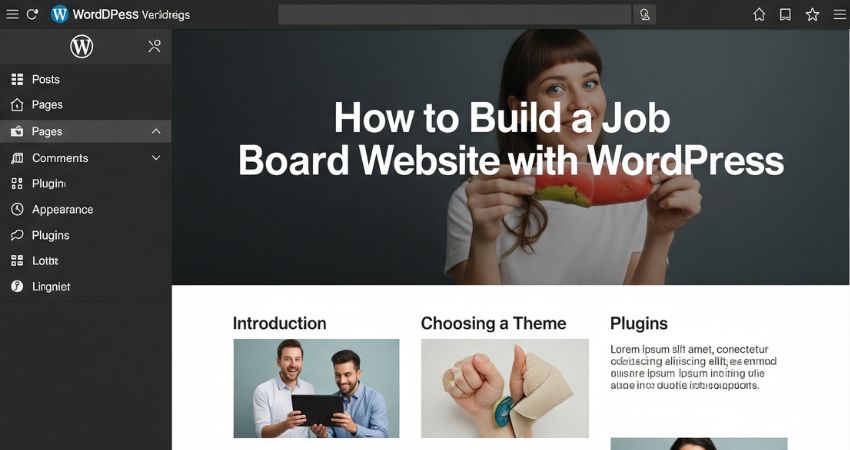A job board website helps connect employers with job seekers. If you want to start one, WordPress makes it easy. You don’t need coding skills or complex tools. You need the proper setup, plugins, and design. Let’s go step-by-step and see how you can build your own job board website using WordPress.
Step 1: Set Up Your WordPress Website
To start, you need three things:
- A domain name – This is your website’s address (like myjobboard.com).
- Hosting – This is where your site files live. Choose a reliable host like Bluehost, SiteGround, or Hostinger.
- WordPress installation – Most hosting providers offer one-click installation.
After installation, log in to your dashboard at:
yourdomain.com/wp-admin
Step 2: Choose a Job Board Theme
Your theme defines your website’s design. For a job site, pick a theme made for listings.
Some good options include:
- Jobify – A clean, modern job board theme.
- WorkScout – Designed for job directories.
- Listable – Perfect for listing-based websites.
- Job Stack – Powered by the WP Job Manager plugin, Job Stack offers a plethora of features, including live job search and filtering capabilities.
- Espy Jobs – Espy Jobs’ pre-designed demos and take to your advantage all the benefits it has in store for you.
- Astra or OceanWP – Flexible themes that work with plugins like WP Job Manager.
Go to Appearance > Themes > Add New, search for your theme, then install and activate it.
Step 3: Install a Job Board Plugin
Plugins add job listing features to WordPress. The most popular one is WP Job Manager.
To install it:
- Go to Plugins > Add New.
- Search for WP Job Manager.
- Click Install Now, then Activate.
This plugin enables you to easily add, manage, and display job listings.
Step 4: Create Job Submission and Listing Pages
After activation, WP Job Manager asks to create a few pages automatically:
- Submit Job – For employers to post new jobs.
- Jobs – Shows all available job listings.
- Job Dashboard – Where employers can manage their posted jobs.
Approve the setup, and the plugin will create these pages for you. You can find them under Pages > All Pages.
Step 5: Configure Job Listing Settings
Go to Job Listings > Settings in your WordPress dashboard.
Here you can:
- Set how long job listings stay active.
- Enable or disable job submission from the front end.
- Allow users to create accounts when posting jobs.
This step helps you control how the site works for both employers and job seekers.
Step 6: Add Paid Job Listings (Optional)
If you want to earn money, you can charge employers for posting jobs.
Install WP Job Manager – WooCommerce Paid Listings.
Then:
- Install WooCommerce to manage payments.
- Create a few products, like “Basic Listing” or “Featured Listing.”
- Set prices for each.
Now, employers will pay before posting their jobs.
Step 7: Add Job Categories and Types
To keep your listings organized:
- Go to Job Listings > Job Types to add options like Full-time, Part-time, Freelance, or Remote.
- Go to Job Listings > Categories to create categories such as Marketing, Design, or IT.
This helps visitors filter and find the right jobs quickly.
Step 8: Add a Resume Submission Feature
Let job seekers upload resumes using the Resume Manager add-on for WP Job Manager.
It allows users to:
- Create online profiles.
- Upload resumes.
- Let employers search through them.
You can also add a page like Submit Resume and link it to your main menu.
Step 9: Design the Homepage
Go to Pages > Add New and create a Home page.
Add sections like:
- Search bar for jobs.
- Recent job listings.
- Popular categories.
- Call-to-action for employers to post jobs.
If your theme supports Elementor or Live Composer Plugin, you can design this page visually using drag and drop.
Step 10: Add a Navigation Menu
Create a menu that allows visitors to find jobs or submit listings easily.
Go to Appearance > Menus and add links like:
- Home
- Jobs
- Submit Job
- Job Dashboard
- Contact
Assign this menu to your header.
Step 11: Test Your Website
Before going live, test your website.
- Post a sample job listing.
- Submit a job as a visitor.
- Apply for a job to see if it works.
- Test the payment process (if added).
Make sure everything functions smoothly on desktop and mobile.
Step 12: Promote Your Job Board
Once your site is ready, promote it:
- Share it on LinkedIn, X, and Facebook.
- Join niche groups in your industry.
- Offer free listings at first to attract employers.
- Use SEO plugins like Yoast SEO to rank your job pages.
Promotion helps you bring in both employers and job seekers.
FAQs
Q: Do I need coding to create a job board site?
No. Plugins like WP Job Manager handle everything without coding.
Q: Can I charge for job postings?
Yes. You can use WooCommerce Paid Listings to collect payments.
Q: How can I allow users to apply online?
WP Job Manager provides an “Apply Now” button that connects users to a form or email.
Q: Can I make my site for a specific industry?
Yes. You can customize categories to focus on a niche like tech, healthcare, or education.
Final Thoughts
Building a job board website with WordPress is easy if you follow the proper steps. Start with a strong theme, install WP Job Manager, and set up your pages. Add payment options if you plan to monetize it. With time, you can grow your platform into a trusted space where companies and job seekers connect.
Your WordPress job board could be the next go-to hub for talent and opportunities.