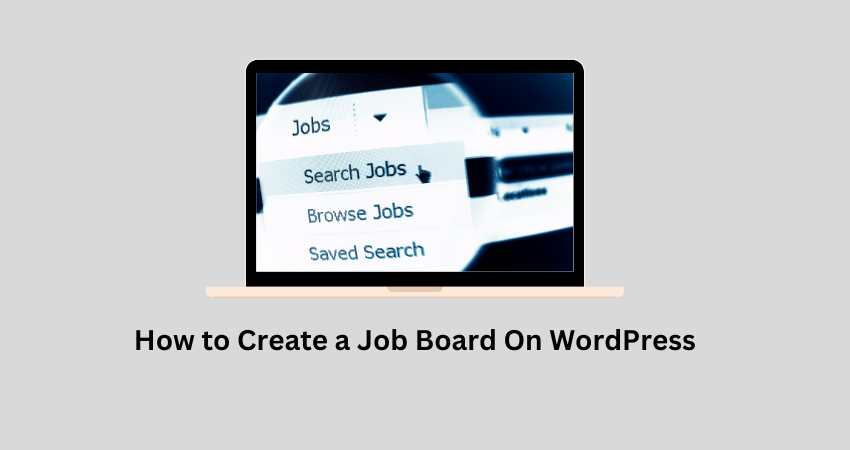Creating a job board on WordPress is a fantastic way to connect job seekers with employers. WordPress makes the process straightforward, whether you’re starting a job board for a specific industry or a general one.
Here’s a step-by-step guide to help you create a job board on WordPress in layman’s terms.
Step 1: Setting Up Your WordPress Site
- Choose a Domain and Hosting:
- Domain: This is your website’s address (like www.yourjobboard.com). Choose something catchy and relevant.
- Hosting: This is where your website lives on the internet. Popular options include Bluehost, SiteGround, and WP Engine.
- Install WordPress:
- Most hosting providers offer a one-click WordPress installation. Look for this in your hosting dashboard and follow the prompts.
Step 2: Picking the Right Theme
- Choose a Theme:
- A theme determines the look and feel of your site. For a job board, you’ll want a theme that supports job listings. Some popular job board themes include:
- Jobify
- WorkScout
- JobRoller
- You can install your chosen theme by going to your WordPress dashboard, navigating to Appearance > Themes, and clicking Add New.
Step 3: Installing a Job Board Plugin
- Select a Job Board Plugin:
- Plugins add functionality to your WordPress site. The most popular plugin for job boards is WP Job Manager.
- To install it, go to your WordPress dashboard, click Plugins > Add New, and search for WP Job Manager. Click Install Now and then Activate.
- Configure the Plugin:
- After activation, you’ll see a new Job Listings section in your dashboard.
- Go to Job Listings > Settings to configure the plugin. You can set up job submission forms, manage job listings, and more here.
Step 4: Adding Job Listings
- Add Job Listings Manually:
- Go to Job Listings > Add New.
- Fill in the job details, such as title, description, location, and job type, and then publish the job when you’re done.
- Allow Employers to Submit Jobs:
- Create a page for job submission by going to Pages > Add New.
- Use the shortcode [submit_job_form] to add a job submission form to the page.
- Now, employers can submit jobs directly through your website.
Step 5: Displaying Job Listings
- Create a Job Listings Page:
- Create a new page by going to Pages > Add New.
- Use the shortcode [jobs] to display job listings on this page.
- Customize the display settings in the WP Job Manager settings if needed.
Step 6: Customizing Your Job Board
- Customize the Appearance:
- Use your theme’s customization options to change colors, fonts, and layouts.
- Go to Appearance > Customize to start tweaking the look of your site.
- Add Additional Functionality:
- You can extend your job board’s features with additional plugins like:
- Applications: Allow users to apply directly through your site.
- Resume Manager: Enable job seekers to upload their resumes.
- Job Alerts: Let users set up email alerts for new job postings.
Step 7: Promoting Your Job Board
- SEO (Search Engine Optimization):
- Use an SEO plugin like Yoast SEO to optimize your job listings for search engines.
- Write descriptive job titles and descriptions to help your listings rank better.
- Social Media:
- Share job listings on social media platforms like LinkedIn, Facebook, and Twitter to reach a broader audience.
- Email Marketing:
- Build an email list and send out regular newsletters with featured job listings.
Step 8: Managing Your Job Board
- Monitor Job Listings:
- Regularly check and approve job submissions to ensure quality.
- Remove expired or filled positions to keep the board up-to-date.
- Engage with Users:
- Respond to inquiries from both job seekers and employers promptly.
- Gather feedback to improve the user experience continually.
Conclusion
Creating a job board on WordPress is manageable, even for beginners. Following these steps, you can set up a functional and attractive job board connecting employers with job seekers. Keep your site updated, promote it regularly, and engage with your users to build a thriving job board community.