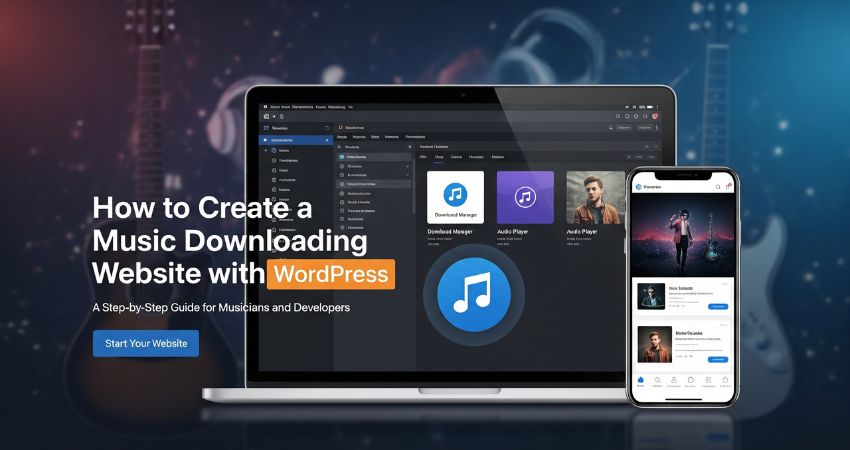If you make or sell music, having your own music downloading website is one of the smartest things you can do. It gives you complete control over your songs, your sales, and your fans. With WordPress, you can build a website like this without any coding knowledge. Let’s go step by step and learn how you can create your own music downloading website using WordPress.
Step 1: Get Your Domain and Hosting
Before you start, you need two things: a domain name and web hosting.
- A domain name is your website’s address, like myband.com.
- Hosting is where your website lives online.
Choose a hosting provider that supports WordPress — for example, Bluehost, SiteGround, or Hostinger. Once you buy hosting, you can install WordPress with one click (most hosting companies offer this option).
Step 2: Install WordPress
After your hosting setup, log in to your hosting dashboard and click “Install WordPress.”
When it’s installed, log in to your site using the WordPress admin link, usually like this:
yourdomain.com/wp-admin
Enter your username and password to open the dashboard.
Step 3: Choose a Music-Friendly Theme
Your theme determines how your website appears and functions. For a music downloading site, you need a clean, modern, and mobile-friendly theme.
Some great themes for music sites include:
- Astra – Simple and fast, suitable for customization.
- Musico – Built for artists and record labels.
- Neve – Lightweight and flexible for any layout.
- Sonik – Designed for DJs, musicians, and radio stations.
- Musis Artist – Simple and fast, and most useful for bands, musicians, and singers.
Go to Appearance > Themes > Add New and search for a theme that suits your brand. Then click Install and Activate.
Step 4: Add Plugins You’ll Need
Plugins add extra features to your site. For a music downloading website, install these plugins:
- Easy Digital Downloads (EDD) – Helps you sell and manage digital music files easily.
- AudioIgniter – Lets you create music playlists and audio players.
- WPForms – Adds contact forms for fans or clients.
- Yoast SEO/Rankmath SEO – Helps your music pages rank higher on Google.
- WooCommerce (optional) – If you want to sell both digital and physical products, like CDs or T-shirts.
Go to Plugins > Add New, search for these plugins, and install them individually.
Step 5: Upload Your Music Files
Once you have Easy Digital Downloads (EDD) installed, you can start uploading your songs.
- Go to Downloads > Add New.
- Enter the song or album name.
- Add a short description.
- Upload your MP3 or ZIP file in the download section.
- Set a price if you want to sell it, or set it free for fans.
- Add a featured image (album cover).
Click Publish — your first downloadable music file is now live!
Step 6: Add Music Players for Previews
It’s a good idea to let users listen to the content before downloading. You can use AudioIgniter or similar plugins.
- Go to AudioIgniter > Add New Playlist.
- Add your songs and playlist details.
- Copy the shortcode it gives you.
- Paste that shortcode into any page or post where you want the player to appear.
Now, your visitors can preview your tracks directly on the page.
Step 7: Create the Main Pages
A good music website should have straightforward navigation. Add the following pages:
- Home – Highlight your best songs, albums, or latest release.
- Downloads or Store – List all your songs or albums available for download.
- About – Tell your story or introduce your band.
- Contact – Include a form for inquiries or collaborations.
- Blog – Share updates, music news, or behind-the-scenes content.
You can create these by going to Pages > Add New and publishing them.
Step 8: Set Up Payments
If you’re selling music, connect a payment gateway.
- For Easy Digital Downloads, go to Downloads > Settings > Payments.
- Enable PayPal or Stripe.
- Add your account details.
Now, customers can buy your songs safely and instantly.
Step 9: Protect Your Music Files
You want to make sure your files are not shared illegally. Easy Digital Downloads automatically protects your files from public access. Only people who buy can download.
You can also:
- Use watermarked preview clips for listening.
- Limit the number of downloads per buyer.
- Add license agreements or copyright notices.
Step 10: Customize Your Design
Go to Appearance > Customize to edit colors, fonts, and layouts. Ensure your website appears clean and loads quickly.
You can:
- Add your logo.
- Set a background image.
- Customize your menu with links to pages.
- Use widgets for new songs, playlists, or newsletters.
Please keep it simple so that your music is the primary focus.
Step 11: Promote Your Website
Once your site is ready, it’s time to share it.
- Add your website link to your social profiles.
- Share new releases on Instagram, YouTube, and X (Twitter).
- Collect emails with a sign-up form and send updates.
- Write short blog posts about your music journey or upcoming gigs.
Promotion helps more people find and download your songs.
FAQs
Q: Can I sell both free and paid downloads?
Yes. Easy Digital Downloads allows you to offer some songs for free and sell others.
Q: Can I upload large files like full albums?
Yes, but check your hosting upload limit. Most hosts allow up to 100MB by default. You can increase it if needed.
Q: How do users pay for downloads?
You can accept payments via PayPal, Stripe, or other gateways integrated into EDD or WooCommerce.
Q: Do I need coding knowledge for this?
No. WordPress and plugins handle everything through settings and shortcodes.
Final Thoughts
Creating a music downloading website with WordPress is easy if you take it step by step. With the right theme, plugins, and setup, you can share your songs, build your brand, and even sell your music online. WordPress gives you complete control, flexibility, and freedom to grow.
Start small, upload your tracks, and make your music available to the world today.