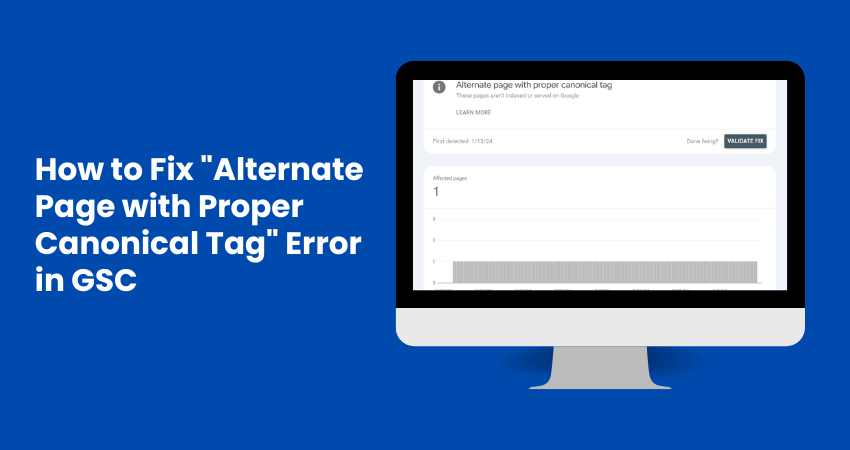To follow Google Search Console (GSC) is essential for web admins and SEO professionals. It provides insights and diagnostics to improve website performance in Google Search. It flags numerous issues related to the website, but one common issue flagged by GSC is the “Alternate page with proper canonical tag” error. This error means that Google found some pages on your site that have the same or very similar content. These pages are correctly labeled to show which one should be considered the primary version.
In this blog, we’ll explore what this error means and why it occurs and provide step-by-step instructions on how to fix it.
What Does the “Alternate Page with Proper Canonical Tag” Error Mean?
When Google indexes your website, it often encounters multiple pages with very similar or duplicate content. Google relies on the canonical tag to avoid indexing all these pages separately, which can dilute the SEO value (rel=”canonical”). This tag informs Google which page version should be considered the authoritative source.
The “Alternate page with proper canonical tag” error means:
- Google found multiple pages with similar or duplicate content.
- These pages have canonical tags that correctly point to the preferred version.
- However, Google still lists these pages as duplicates in the index coverage report.
Why Does This Error Occur?
Several factors can contribute to this issue:
- URL Parameters: Different URL parameters, such as session IDs, tracking codes, and filters, might generate duplicate content.
- HTTP vs. HTTPS: Both versions of your site might be accessible without proper redirection.
- WWW vs. Non-WWW: Similar to the HTTP/HTTPS issue, this can occur if both versions are available.
- Content Management Systems (CMS): CMS platforms sometimes generate duplicate pages for categories, tags, archives, etc.
- Poor Internal Linking: Incorrect internal linking can cause Google to crawl and index multiple versions of the same content.
Steps to Fix the Error
1. Identify the Duplicate Pages
First, you need to identify which pages are considered duplicates. In Google Search Console, navigate to:
- Index > Coverage
- Look for the “Alternate page with proper canonical tag” status.
Review the listed URLs to understand the extent of duplication.
2. Verify Canonical Tags
Ensure that the canonical tags on your pages are correctly set. Each duplicate page should have a canonical tag pointing to the preferred URL. For example:
<link rel=”canonical” href=”https://www.example.com/preferred-page/” />
Use tools like Screaming Frog or Ahrefs to crawl your site and check canonical tags.
3. Implement 301 Redirects
Implement 301 redirects from duplicate pages to the canonical version. This will guide users and ensure that search engines only index the preferred URL.
4. Use URL Parameter Handling
In Google Search Console, you can specify how to handle URL parameters. Go to:
- Settings > URL Parameters
Configure the parameters to consolidate similar URLs.
5. Ensure Consistent URL Structure
Make sure your website is accessible only through a single URL structure:
- Redirect HTTP to HTTPS.
- Redirect non-WWW to WWW or vice versa, depending on your preferred structure.
Add the following rules to your .htaccess file or equivalent server configuration:
# Redirect HTTP to HTTPS
RewriteEngine On
RewriteCond %{HTTPS} off
RewriteRule ^(.*)$ https://%{HTTP_HOST}%{REQUEST_URI} [L,R=301]
# Redirect non-WWW to WWW
RewriteCond %{HTTP_HOST} ^example.com [NC]
RewriteRule ^(.*)$ http://www.example.com/$1 [L,R=301]
6. Check Internal Linking
Ensure that all internal links point to the canonical version of the URLs. This avoids sending mixed signals to search engines and helps consolidate page authority.
7. Update sitemap
Ensure that your XML sitemap only includes the canonical URLs. Remove any duplicate URLs and resubmit the sitemap in Google Search Console.
8. Monitor and Validate Fixes
After making the necessary changes, validate them by clicking on Validate fix, then monitor the status in Google Search Console. It might take some time for Google to re-crawl and update its index. Use the URL Inspection Tool in GSC to check specific pages and request re-indexing.
To fix the Canonical issue using Rank Math:
- Install Rank Math Plugin: Ensure the Rank Math SEO plugin is installed and activated.
- Set Canonical URLs: Go to the page or post edit screen. In the Rank Math settings, under the “Advanced” tab, set the canonical URL to the main version of the page.
- 301 Redirects: Use Rank Math to set up 301 redirects from duplicate pages to the main page. Go to Rank Math > Redirections, and add the URLs you want to redirect.
- Update Sitemap: Ensure your XML sitemap in Rank Math only includes canonical URLs.
Save changes and monitor your site in Google Search Console.
Conclusion
The “Alternate page with proper canonical tag” error in Google Search Console is a common issue caused by duplicate content. You can resolve this error and improve your SEO health by ensuring proper canonical tags, implementing 301 redirects, handling URL parameters, and maintaining a consistent URL structure. Regular monitoring and using tools like Google Search Console will help you stay on top of such issues and maintain a well-optimized website.