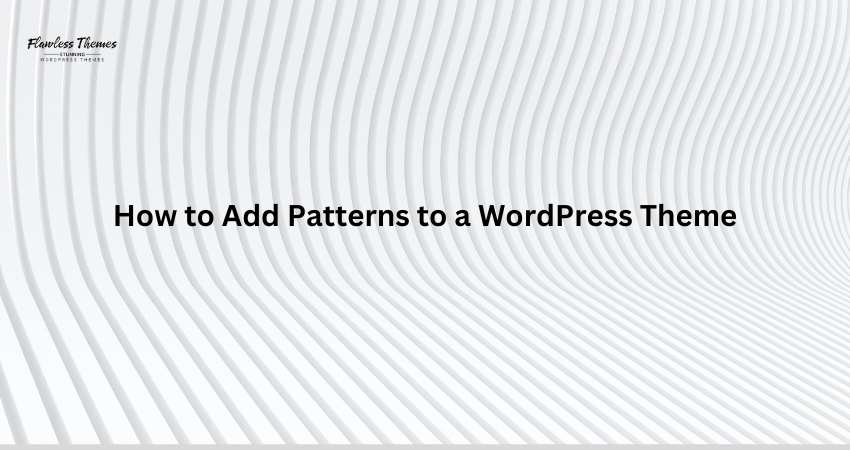Patterns are pre-designed layouts or sections that let you use in WordPress. WordPress Pattern makes it easy to create pages without starting from scratch. Whether it’s a hero section, a call-to-action, or a gallery, patterns save time and give your website a professional look.
In this guide, we’ll explain how to add patterns to a WordPress theme.
What Are Patterns in WordPress?
Patterns are reusable blocks that you can insert into your pages or posts. Think of them as templates for specific sections. For example:
- Hero banners
- Testimonial sections
- Pricing tables
Patterns make designing faster and more consistent. Once you add a pattern, you can customize it to fit your needs.
Steps to Add Patterns to a WordPress Theme
We’ll cover two main ways to add patterns: using pre-built patterns and creating custom patterns.
1. Use Pre-Built Patterns
WordPress’s block editor includes many pre-designed patterns. These patterns are easy to use and work well for most websites.
Steps to Use Pre-Built Patterns
- Open the Block Editor
- Go to Pages or Posts in your WordPress dashboard.
- Click Add New or edit an existing page.
- Access the Patterns Library
- Click the + (plus) icon in the top-left corner of the editor.
- Switch to the Patterns tab.
- Browse Patterns
- You’ll see categories like Header, Footer, or Gallery.
- Browse the library to find a pattern you like.
- Add the Pattern
- Click on a pattern to insert it into your page or post.
- The pattern will appear on the page; you can edit it as needed.
Pre-built patterns are great for quick design fixes. However, you might want custom patterns to match your brand.
2. Create Custom Patterns
You can create your own if you can’t find a pattern that fits your needs. Custom patterns allow you to add unique designs to your theme.
Steps to Create a Custom Pattern
- Design the Pattern in the Block Editor
- Go to Pages or Posts in the dashboard.
- Add blocks (like text, images, or buttons) and arrange them into a layout.
- Customize the design until it looks the way you want.
- Copy the Code
- Click the three-dot menu in the top-right corner of the editor.
- Select Code Editor to view the pattern’s HTML.
- Copy the HTML code.
- Add the Pattern to Your Theme
- Access your WordPress theme files via FTP or the Theme File Editor.
- Open the functions.php file or create a new PHP file for patterns.
- Register the Pattern
- Add this code to register your custom pattern:
function my_custom_patterns() {
register_block_pattern(
‘my-theme/custom-pattern’,
array(
‘title’ => __( ‘Custom Pattern’, ‘my-theme’ ),
‘description’ => __( ‘A custom block pattern.’, ‘my-theme’ ),
‘content’ => ‘<!– Your HTML code goes here –>’,
)
);
}
add_action( ‘init’, ‘my_custom_patterns’ );
-
- Replace Your HTML code here with the code you copied earlier.
- Save Changes
- Save the file and refresh your WordPress dashboard.
- Your custom pattern will now appear in the Patterns Library.
3. Use a Pattern Plugin
If you don’t want to deal with code, you can use a plugin to create and manage patterns.
Recommended Plugins
- Block Pattern Builder
- Reusable Blocks Extended
Steps to Use a Pattern Plugin
- Install a Plugin
- Go to Plugins > Add New in your WordPress dashboard.
- Search for a block pattern plugin and install it.
- Create a Pattern
- Use the plugin’s interface to design your pattern.
- Save the pattern and give it a name.
- Add the Pattern to Pages
- Open the block editor, go to the Patterns tab, and find your new pattern.
Using a plugin is a great way to manage patterns without touching code.
4. Import Patterns from Other Themes
Some themes come with their patterns. You can export these patterns and use them in your theme.
Steps to Import Patterns
- Switch to the Theme with Patterns
- Activate the theme that includes the patterns you want.
- Copy the Pattern Code
- Open the block editor and insert the desired pattern.
- Switch to the Code Editor and copy the HTML code.
- Add the Pattern to Your Theme
- Follow the Create Custom Patterns section steps to add the code to your theme.
This method lets you borrow patterns from other themes and customize them.
5. Use a Child Theme for Patterns
If you want to add patterns without affecting the central theme, use a child theme.
Steps to Add Patterns to a Child Theme
- Create a Child Theme
- Follow the WordPress guide to create a child theme.
- Add a PHP File for Patterns
- Create a new file in the child theme folder (e.g., patterns.php).
- Register Patterns in the File
- Add the custom pattern registration code to the file.
- Load the File
- Include the patterns.php file in your child theme’s functions.php.
- Save and Test
- Activate the child theme and check for the patterns in the editor.
Child themes keep your patterns safe during theme updates.
Conclusion
Adding patterns to a WordPress theme is easier than it seems. You can use pre-built patterns for quick results or create custom ones to match your brand. Plugins and child themes offer even more flexibility.
Following this guide, you can quickly add stunning patterns to your WordPress theme and create beautiful pages. Start experimenting with patterns today to save time and improve your website’s design!