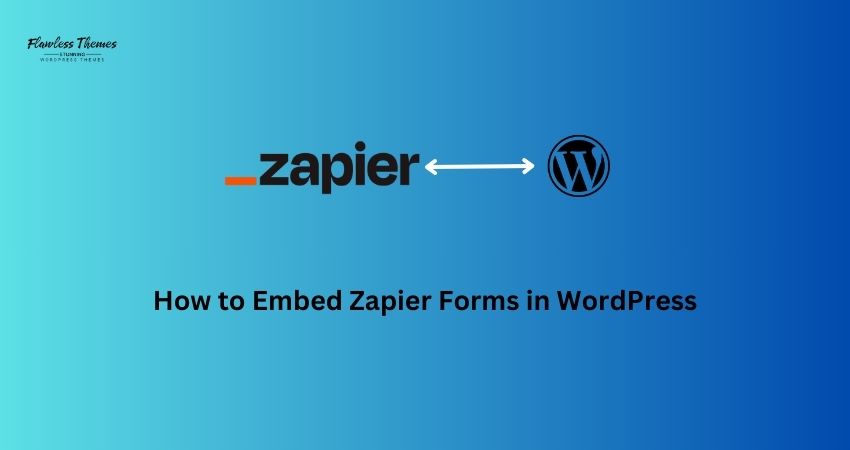Zapier is a powerful tool for automating workflows between different apps and services. If you collect data through forms and need it sent to other platforms, such as email lists or spreadsheets, Zapier forms make this process seamless. Embedding a Zapier form on your WordPress website allows you to collect information and trigger automatic workflows without coding.
This guide will teach you how to embed Zapier forms in WordPress.
Steps to Embed Zapier Forms in WordPress
Step 1: Set Up Your Zapier Account
- Log in to Zapier
- Go to Zapier.com and log in.
- If you don’t have an account, create one—it’s free to start.
- Create a New Zap
- On your Zapier dashboard, click Create Zap.
- This ‘Zap’ will connect your form to another app (like Google Sheets or Slack).
Step 2: Choose Your Trigger (Zapier Form)
- Select the Trigger App
- In the Trigger section, search for your form platform (e.g., Google Forms, Typeform, JotForm, or Zapier Webhooks).
- Set the Trigger Event
- Choose an event like New Form Submission or New Entry.
- Click Continue and log in to your form app if needed.
- Test the Trigger
- Zapier will pull a sample form entry to make sure it’s working.
Step 3: Choose an Action (What Happens After Submission)
- Select the Action App
- Choose where to send the form data (e.g., Google Sheets, Slack, Trello, Email, etc.).
- Set the Action Event
- Pick an event, such as Create Spreadsheet Row or Send Email Notification.
- Customize the Data
- Map the form fields (like name, email, and message) to the correct fields in the action app.
- Test the Zap
- Click Test & Review to make sure everything works as expected.
Step 4: Copy the Zapier Webhook URL (Optional for Custom Forms)
If you’re using a form builder that supports Zapier Webhooks, follow these steps:
- Go to Zapier Dashboard.
- Click Create Zap and search for Webhooks by Zapier.
- Select Catch Hook as the trigger event.
- Copy the Webhook URL provided by Zapier.
You’ll paste this webhook URL into your WordPress form plugin (more on that in the next step).
Embedding Zapier Forms in WordPress
There are several ways to embed Zapier forms in WordPress. You can even embed Spotify podcasts, music, iCloud Gallery, etc. Let’s explore the most straightforward methods.
Method 1: Embed a Form Using the Form’s Share Link
If your form tool (e.g., Google Forms, Typeform, or JotForm) gives you a shareable link, you can embed it in WordPress.
Steps to Embed a Form Using a Link
- Copy the Share Link
- Open your form and copy the public URL (e.g., https://forms.example.com/your-form).
- Log in to WordPress
- Go to your WordPress dashboard.
- Open the Post or Page Editor
- Click Add New Post/Page or edit an existing one.
- Insert an Embed Block
- Click the + (plus) icon and add an Embed block.
- Paste the form URL into the embed field.
- Save and Preview
- Save the post or page and click Preview to ensure the form displays correctly.
Method 2: Embed Zapier Forms Using iFrame Code
Some form platforms provide an iFrame embed code instead of a link.
Steps to Embed a Form Using iFrame Code
- Copy the Embed Code
- In your form settings, select the Embed Form option.
- Copy the iFrame code provided.
- Open WordPress Editor
- Log in to WordPress and open the page where you want to embed the form.
- Insert a Custom HTML Block
- Click the + (plus) icon and choose Custom HTML.
- Paste the iFrame code into the block.
- Save and Preview
- Save your changes and preview the page to ensure the form appears correctly.
Method 3: Embed a Form Using a WordPress Plugin
If you prefer a more straightforward method, use a WordPress plugin supporting Zapier integration.
Recommended Plugins
- WPForms
- Gravity Forms
- Ninja Forms
These plugins let you create custom forms and connect them to Zapier.
Steps to Embed Zapier Forms Using WPForms
- Install WPForms Plugin
- Go to Plugins > Add New in WordPress.
- Search for WPForms and click Install and Activate.
- Create a New Form
- Go to WPForms > Add New.
- Choose a form template (e.g., Contact Form).
- Connect to Zapier
- Go to the Marketing tab in WPForms.
- Select Zapier and paste the Webhook URL you copied earlier.
- Publish the Form
- Insert the form on a page or post using the WPForms block.
Method 4: Embed Zapier Forms with Shortcodes
If your form builder provides a shortcode, you can embed the form using the shortcode.
Steps to Embed Using Shortcodes
- Copy the Shortcode
- Copy the shortcode provided by your form plugin (e.g., [form id=’1234′]).
- Insert the Shortcode in WordPress
- Open the page editor and click + (plus).
- Add a Shortcode block and paste the shortcode.
- Save and Test
- Save the page and test the form to ensure it works.
Testing Your Zapier Form Embed
After embedding the form, always test it:
- Fill out the form and submit a test entry.
- Check if the data is sent to your connected apps (like Google Sheets or Slack).
- Fix any errors if the form isn’t working correctly.
Conclusion
Embedding Zapier forms in WordPress is a game-changer for efficiently collecting and organizing data. With the proper steps, embedding forms is simple, whether you use a shareable link, iFrame, plugin, or shortcode.
Zapier automates your workflows, saving you time and reducing errors. Follow this guide to embed forms that connect to your favorite apps seamlessly.