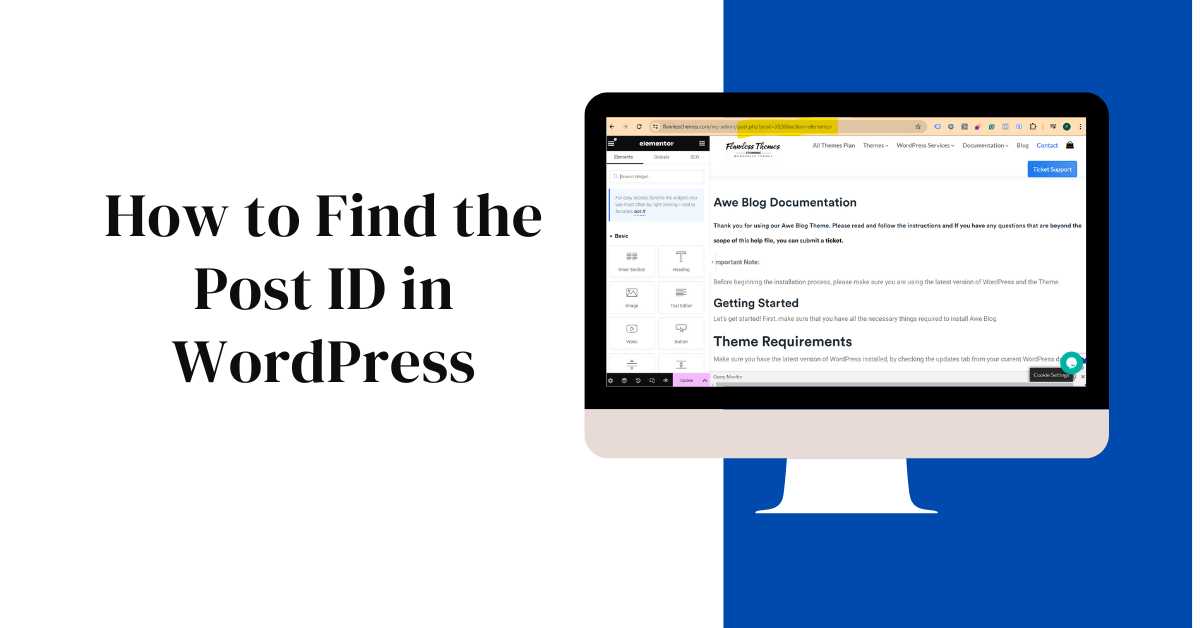Imagine you’re customizing your WordPress website and need to target a specific blog post to display a unique call to action. Knowing the Post ID allows you to achieve this with ease. Post IDs are unique identifiers assigned to each post in WordPress, and they come in handy for various tasks, from customizing website functionality to troubleshooting issues. This guide explores different methods to locate Post IDs in WordPress.
What are Post IDs?
Post IDs are unique numbers assigned to every post you create in WordPress. They act like internal reference codes that the system uses to manage and identify your content.
Method 1: Using the URL (For Default Permalinks)
One of the simplest ways to find the Post ID is by looking at the URL when editing or viewing a post, but this method only works with default permalink structures. If you’ve customized your permalinks, you’ll need to use other methods. Here’s how to find the Post ID with default permalinks:
-
Navigate to the post: Log in to your WordPress dashboard and go to the Posts section. Click on the post for which you want to find the ID.
-
Look at the URL: Once on the post-editing screen, look at the URL in your browser’s address bar. You’ll typically see something like this:
https://yourwebsite.com/wp-admin/post.php?post=123&action=edit. -
Identify the Post ID: In the URL, the numbers after
post=representing the Post ID. In this example123is the Post ID.
Note: If you’re using custom permalinks that don’t show the ID in the URL, proceed to the following methods.
Method 2: Using the WordPress Dashboard (With Visual Aid)
If you prefer not to delve into URLs, WordPress provides an easy way to find Post IDs directly within the dashboard:
-
Navigate to All Posts: From your WordPress dashboard, go to the Posts section and click on “All Posts.”
-
Hover over a Post: Hover your mouse over the post’s title whose ID you want to find. This action will reveal a few options underneath the post title.
-
View Post ID: Look at the bottom left corner of your browser window. You’ll see the Post ID displayed there. (Consider including a screenshot here highlighting where the Post ID appears).
Method 3: Using Plugins (Recommend Specific Plugins)
Using a plugin can streamline the process for those who prefer a more automated approach or need to find Post IDs frequently. Here are some popular and well-rated options to consider:
- Reveal IDs: This plugin displays Post IDs alongside post titles in the All Posts list and other locations within the admin area.
- WP Show IDs: This plugin offers various customization options for displaying Post IDs. You can show them in line with post titles or a separate column.
Bonus Tip: Some plugins might offer additional functionalities, such as allowing you to copy Post IDs with a single click.
Method 4: Using the get_the_ID() Function (For Developers)
For developers, the function makes it possible to find the Post ID programmatically within themes or plugins. This function retrieves the ID of the current post being processed.
Why Finding Post IDs is Important
Understanding how to find Post IDs can be a valuable skill for WordPress users, especially those who customize their websites or troubleshoot issues. Here are a few reasons why knowing Post IDs is essential:
-
Customization: When working with WordPress themes or plugins that require you to specify specific posts or pages, knowing their IDs lets you precisely target the content you want to manipulate.
-
Troubleshooting: When encountering issues with specific posts, such as formatting errors or missing content, knowing the Post ID can help you pinpoint the problem more efficiently.
-
Development: If you’re developing custom WordPress themes or plugins, accessing Post IDs programmatically can be essential for implementing specific features or functionalities.
In conclusion, mastering the art of finding Post IDs in WordPress can significantly enhance your experience with the platform. Whether you do it manually, leverage the convenience of plugins, or utilize the get_the_ID() function for development purposes, having this skill in your WordPress toolbox will undoubtedly prove beneficial in the long run. Finding Post IDs is quick and easy, and the time saved by knowing them can add up, especially for frequent users.