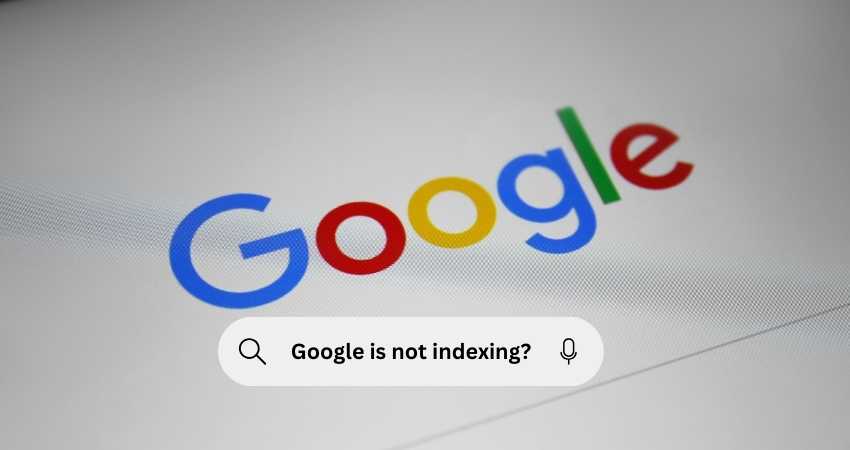Having your website indexed by Google is crucial for driving organic traffic and ensuring visibility in search engine results. However, many website owners encounter issues where Google is not indexing their pages and posts. This can be frustrating and can negatively impact your site’s performance. There are several reasons why Google might not be indexing your content, and understanding these can help you take the necessary steps to resolve the issue.
1. Crawling Issues
Google uses bots, also known as crawlers or spiders, to scan websites and index their content. If Google is not indexing your pages, it could be due to crawling issues.
- Robots.txt File Restrictions: Your
robots.txtfile tells Googlebot which pages to crawl and which to avoid. If yourrobots.txtfile disallows the crawling of specific pages or directories. Google won’t be able to index those pages. Ensure yourrobots.txtfile is correctly configured and is not inadvertently blocking important content.User-agent: *
Disallow: /admin/
Allow: /
- Noindex Tags: Pages with a
noindexGoogle will not index meta tags in HTML headers. Check your pages’ source code to ensure they do not contain such tags unless intended.<meta name="robots" content="noindex">
- Crawl Budget Issues: Google’s crawl budget refers to the number of pages Googlebot can and wants to crawl on your site within a given timeframe. If your site has many pages or frequent updates, Google might not crawl all pages. Prioritize important pages and optimize your site structure.
2. Quality Issues
Google prioritizes high-quality content. If your content does not meet Google’s quality guidelines, it may not be indexed.
- Thin Content: Google often ignores pages with little or no unique content. Ensure your pages provide substantial, valuable, and original information.
- Duplicate Content: If your site has duplicate content, Google might not index all versions. Use canonical tags to specify the preferred version of a page.
<link rel="canonical" href="https://example.com/preferred-page">
- Low-Quality Content: Pages with poor grammar, spelling errors, or lacking in-depth information can be considered low-quality. Strive to produce well-written, informative content.
3. Technical Issues
Technical issues with your website can also prevent Google from indexing your pages.
- XML Sitemaps: An XML sitemap helps Google discover your pages. Ensure your sitemap is correctly configured and submitted to Google Search Console. It should list all the essential URLs you want to be indexed. Check your website’s sitemap, such as www. yourwebsitename.com/sitemap.xml.
- Site Speed: Slow-loading pages can affect crawling and indexing. Optimize your site for speed by compressing images, leveraging browser caching, and minimizing JavaScript.
- Mobile-Friendliness: Google uses mobile-first indexing, meaning the mobile version of your site is primarily used for indexing. Ensure your site is mobile-friendly and responsive.
- Server Errors: Pages that return server errors (like 5xx errors) cannot be indexed. Monitor your site for any server issues and fix them promptly.
4. Content Accessibility
If Google cannot access your content, it cannot index it.
- JavaScript Issues: If your site relies heavily on JavaScript for content rendering, Google might have difficulty indexing it. Ensure that critical content is available in the HTML or use server-side rendering.
- Authentication Requirements: Google cannot crawl pages that require login or are behind paywalls. If you want these pages indexed, consider providing a publicly accessible preview of the content.
5. Manual Actions and Penalties
If your site violates Google’s guidelines, it may be subject to manual actions or penalties, leading to page deindexing.
- Manual Actions: Check Google Search Console for manual actions against your site. These are applied for severe violations like spammy content, unnatural links, or security issues.
- Algorithmic Penalties: Google’s algorithms, like Panda and Penguin, target low-quality content and spammy link practices. Regularly audit your site to ensure compliance with Google’s guidelines.
6. Indexing Settings in CMS
Some settings may affect indexing if you use a Content Management System (CMS) like WordPress.
- Search Engine Visibility: Ensure the “Discourage search engines from indexing this site” option is not enabled.
Settings -> Reading -> Search Engine Visibility
- SEO Plugins: SEO plugins like Yoast or All in One SEO Pack can control indexing. Ensure they are configured correctly and not blocking essential pages.
7. New or Recently Updated Content
If your site or content is new, it may take time for Google to discover and index it. Use Google Search Console to request indexing for new or updated pages.
Conclusion
Ensuring your site is indexed correctly by Google requires a combination of technical optimization, high-quality content, and adherence to best practices. Regularly monitor your site using tools like Google Search Console to identify and resolve indexing issues. By addressing the potential reasons mentioned above, you can improve your chances of having all your pages and posts indexed by Google, leading to better visibility and increased organic traffic.